- Published on
How do you add options to the Right Click Context Menu on MacOS Finder
- Authors

- Name
- Johan Guse
- @johanguse
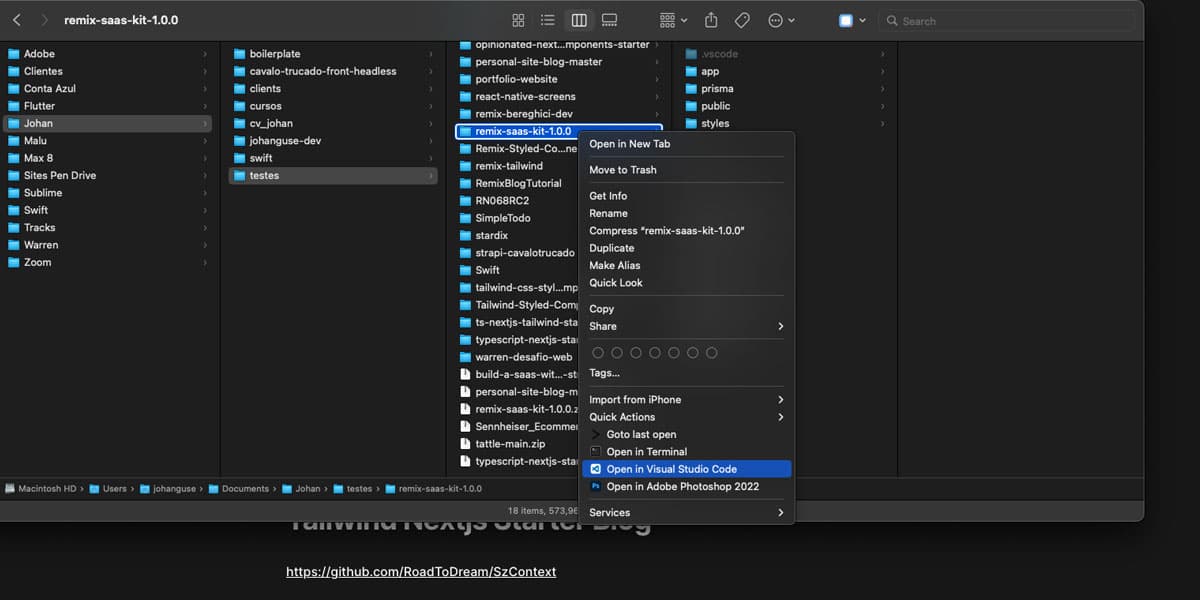
Enhancing macOS Finder with a Context Menu, Similar to Windows OS
If you've switched from a Windows PC to a macOS computer, one of the features you might miss is the convenient context menu that pops up when you right-click on an item in Windows. While macOS Finder has its own context menu, the customization options might seem limited in comparison. However, there's no need to fret! There are several methods available to enrich the macOS Finder's context menu, bringing it closer to what you might be used to in Windows.
In my journey to replicate the Windows context menu on macOS, I stumbled upon various solutions ranging from complicated scripts to simple apps. Of these, the most user-friendly and straightforward tool I found is an application called SzContext.
What is SzContext?
SzContext is an open-source application hosted on GitHub that allows users to seamlessly add custom links or applications to the macOS Finder's context menu. What's more appealing about SzContext is its simplicity and ease of use. You don't need to have a deep understanding of macOS internals or go through multiple confusing steps.
How to Set Up SzContext:
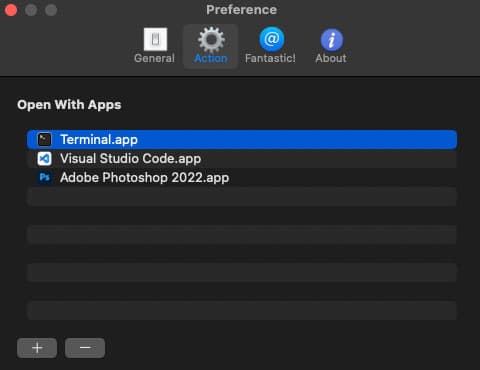
-
Download and Install: First, head over to the SzContext GitHub page and download the latest release. Once downloaded, follow the standard macOS application installation process.
-
Configuration: Launch the SzContext application. The interface is quite intuitive, and with a few clicks, you can select the applications or shortcuts you want to add to the context menu.
-
Enjoy the Enhanced Context Menu: Once your desired programs and links are set, simply right-click on any item in macOS Finder. You'll now see your added applications in the context menu, ready to be used.
Benefits of Using SzContext:
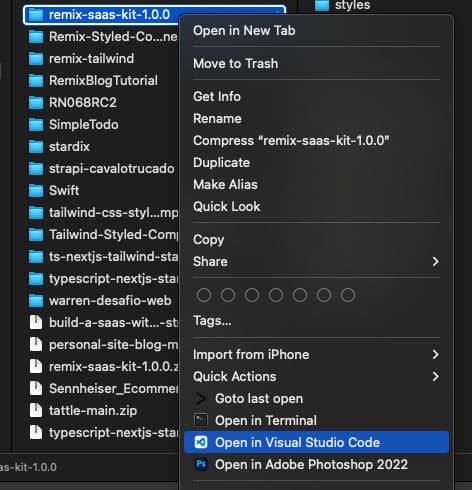
-
Tailored Experience: Customize your context menu to have your most-used applications and tools easily accessible.
-
Saves Time: Instead of navigating through your applications folder or searching for an app, you can launch it directly from the context menu.
-
Streamlined Workflow: By having frequently used tools right at your fingertips, you can improve your productivity and make tasks more efficient.
In conclusion, while macOS Finder has its unique benefits, it doesn't mean you can't incorporate features you've loved from other operating systems. With SzContext, you're just a few clicks away from a more customized and efficient macOS Finder experience. Give it a try and enjoy the best of both worlds!
Enjoying this content?
If you find this article helpful, consider buying me a coffee to support my work!
Buy Me a Coffee